Unify - Siemens RealitisHiPath DX - IP connection
These instructions help you configure your Siemens Realitis/HiPath DX phone system to work with TIM Plus. Contact your system maintainer if you are not familiar with the configuration of your PBX.
Support files
Ensure the following support files exist in the /config/ folder of the TIM Plus application:
Siemens HiPath DX.TDS
Siemens HiPath DX.TDT
Contents
Configure the SMDR output
You may need to purchase a license to enable SMDR on this PBX. Please speak to your system maintainer if you are unsure.
CIL access over Ethernet
In addition to CIL access over V.24 ports, all Realitis DX and iSDX systems with firmware revision 6.0 and above can send their CIL information by Ethernet. The System/UPI card - ACI - only allows a maximum of three such connections; subsequent connection requests are rejected. To set up and activate this feature, a request must be made to Product Management at Siemens, Beeston.
Connecting to the CIL server
TIM Plus establishes a TCP connection to the IP address of the System/UPI card of your Siemens phone system.
You can choose the IP address of the System/UPI card by setting the variable IPACT in the permanent database. Your local maintenance engineer should be able to program this address for you.
The default listening port is 17257.
Configure TIM Plus
Follow the steps below to configure TIM Plus to connect to your Siemens Realitis/HiPath DX:
- Click on the
Directorytab. - If you don't have a site set up, press
Addand selectPBXfrom the drop-down menu. In the dialogue window, name your site and then selectAdd. - Locate the site object you want to configure in the Directory, click on it and select
Properties.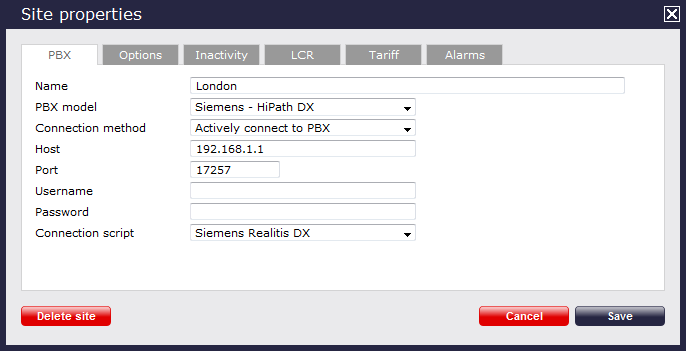
- In the Site Properties window, select Siemens HiPath DX from the PBX model drop-down list.
- In the Connection method field, select Actively connect to PBX from the drop-down list.
- In the Host field, enter the IP address of the System/UPI card of your phone system.
- In the Port field, enter 17257.
- Leave the Username and Password fields blank.
- In the Connection script field, select Siemens Realitis DX from the drop-down list.
- Click on the 'Options' tab and tick the Keep a local backup of any data tickbox, as shown below
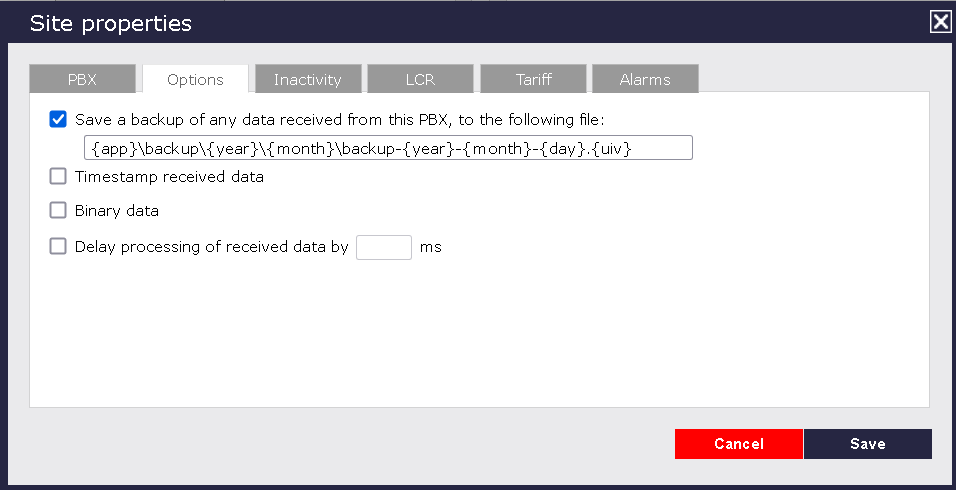
- Click on the
Savebutton to apply the settings.